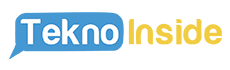Introduction
Managing your finances effectively is crucial for financial stability and growth. One excellent tool that can help you achieve this is Google Sheets, a free online spreadsheet program offered by Google. In this article, we will guide you step-by-step on how to create a finance spreadsheet in Google Sheets, enabling you to track your income, expenses, budget, and more.
Step 1: Accessing Google Sheets
The first step is to open Google Sheets in your web browser. Simply type “Google Sheets” into the search bar and click on the appropriate link in the search results. If you have a Google account, sign in; otherwise, create a new account to access this powerful tool.
Step 2: Creating a New Spreadsheet
Once you are in Google Sheets, click on the “Blank” option to create a new spreadsheet from scratch. A new blank spreadsheet will open, ready for you to start building your finance tracker.
Step 3: Setting Up the Headers
The next step is to set up the headers for your finance spreadsheet. In the first row of the spreadsheet, enter the following headers: Date, Description, Category, Income, Expenses, and Balance. These headers will serve as the column labels for your financial data.
Step 4: Entering Data
Now that your headers are set up, you can start entering your financial data. In the subsequent rows, fill in the corresponding information under each header. For example, under the “Date” column, enter the date of the transaction, and under the “Description” column, provide a brief description of the transaction.
Step 5: Formatting the Spreadsheet
To make your finance spreadsheet more visually appealing and user-friendly, you can apply formatting options. You can change the font, adjust column widths, add borders, and apply colors to cells. Experiment with different formatting choices to find the style that suits your preferences.
Step 6: Creating Formulas
One of the significant advantages of using Google Sheets for finance tracking is its ability to perform calculations automatically. To calculate your balance, for instance, enter a formula in the first cell under the “Balance” column. The formula should subtract the expenses from the income for each row. Copy this formula for all subsequent rows to calculate the balance dynamically.
Step 7: Adding Categories
Organizing your expenses and income into categories can provide a clearer overview of your finances. Create a separate sheet within the same spreadsheet by clicking on the “+” button at the bottom of the screen. Name this sheet “Categories” and list the various expense and income categories you want to track.
Step 8: Categorizing Transactions
Return to your main finance sheet and add a drop-down menu under the “Category” column for each transaction. To do this, select the cells under the “Category” column, click on “Data” in the menu bar, and choose “Data Validation.” In the dialogue box, select “List from a range” and enter the range of cells containing your categories on the “Categories” sheet.
Step 9: Creating Charts
Visual representations of your financial data can provide valuable insights. Google Sheets offers a variety of chart options to help you visualize your income, expenses, and balance over time. Simply select the data range you want to include in the chart, click on “Insert” in the menu bar, and choose the chart type that suits your needs.
Step 10: Sharing and Collaborating
If you want to share your finance spreadsheet with others or collaborate on it, Google Sheets makes it easy. Click on the “Share” button in the top right corner of the screen, enter the email addresses of the people you want to share the sheet with, and choose their permissions (view, comment, or edit).
Conclusion
Creating a finance spreadsheet in Google Sheets can greatly assist you in managing your finances effectively. By following the steps outlined in this article, you can set up a comprehensive finance tracker that allows you to monitor your income, expenses, budget, and more. Take advantage of the various features offered by Google Sheets to customize your spreadsheet to your preferences and gain valuable insights into your financial situation.